What is sideloading?
“Sideloading” is just another word for installing an Android application onto your phone, from somewhere other than the Google Play Store. While this is generally a bad idea for beginners (you never know what kind of viruses you can catch on the internet), there are times when you need to test an app from a trusted developer, or even install a leaked version of something official (like a new Google Play Store, Google Maps, etc.).
Take heed. This should never be used as a way to circumvent paying for games or applications on Google Play. With Android being the most targeted mobile OS in regard to viruses and malware, stick to the Play Store if possible. This is actually one of the main reasons why Android doesn’t allow sideloading by default (but this can be turned off).
Not all Android apps come from the Google Play Store. In fact, there are a number of places on the Web where you can find safe and sometimes free apps for your Android phone. In order to install these apps, however, you're going to need to sideload them onto your device. Sideloading refers to the process that allows you to run apps on your Android phone that don't come from an official source like the Google Play Store: Most Android phones have this option disabled by default, but turning it on takes less time than ordering a hamburger at McDonald's.
To start, open your phone's settings app and make your way to the security section. Once there, locate the option titled "Unknown Sources" and tap it to turn it on. A warning will pop up, telling you that bad stuff may happen if you allow your phone to run apps from outside the Google Play store. Confirm the prompt that pops up and presto! You can now sideload apps onto your phone by downloading app APKs—the files in which the apps live. You can install those apps by either opening them in Downloads or using an app like Easy Installer.
What can you do with your newfound super power? You'll have access to a wider range of app stores: Amazon, for example, runs one of the biggest third-party Android app stores around, and its selection is comparable to what you'd find on Google's Play Store. A nice bonus of using the Amazon App Store is that it offers a free app per day, allowing you to slowly build up your collection of apps.
If you're an avid participant in the Humble Indie Bundle, it would probably be worth your time to download and install the Humble Bundle Android app. The app keeps track of which games you've purchased and makes it easier to update them whenever a new version is released. It's not available in the Play Store so you have to sideload it (along with any Humble Bundle Android games you download).
As always, make sure you do your research before installing an app. While there are plenty of legitimate third-party app stores out there, you always run the risk of downloading something nasty onto your phone. Keep your wits about you and have fun discovering nifty new apps.

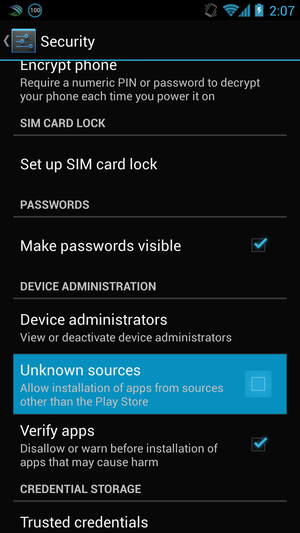
No comments:
Post a Comment